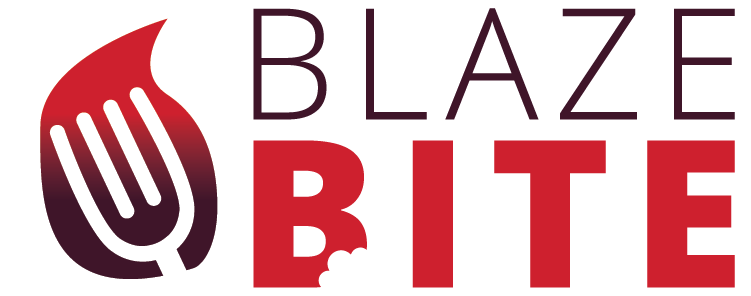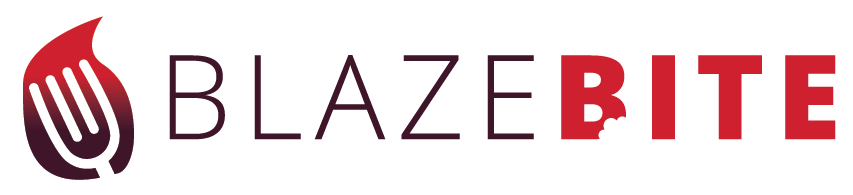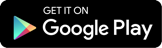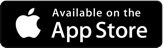FAQ
Customer complains they ordered and they never received?
Confirm Customer order is showing on the “Order” screen in tablet:
-
- If the order is displayed perhaps there was a printer issue (See Printer Troubleshooting)
- If the order is not showing in Orders on the tablet it’s likely the customer put items in the cart but did not actually “place order”
Customers/Staff Concerned BlazeBite is replacing staff
BlazeBite is tool that helps the staff be more efficient and more accurate. BlazeBite simply eliminates the staff having to do order entry and payment processing, which allows the staff to focus more on quality customer service.
Customer ordered something we ran out of?
- Find that order in the tablet, select it and send a push notification notifying the customer that their item availability changed.
- In the tablet, on the customer order you will want to Delete (trash can logo) the item on their order so they do not get charged for it
- Remember to go to the kitchen manager on the tablet, find that item and make it inactive so no future customers order.